Step 2: New iSCSI Virtual Disk.
Step 3: Connect the share Storage from iSCSI initiator
Run iSCSI initiator from machine DBAClusterNode1,
select the IQN created just now and connect.
Step 4: Open Computer Management and click [Disk
Management], the shared harddisk 5GB already there.
Step 5: Follow previously step add 2 more shared hard
disk(20G and 15G)
Step 6: Online shared hard disk
Step 7: Initialize disk
Step 8: Create volume for hard disk
Step 9: Share hard disk successfully created.




















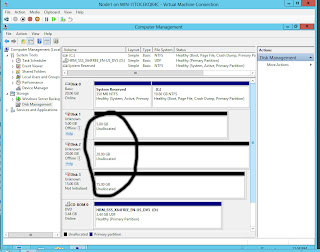







No comments:
Post a Comment